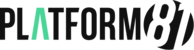You can use Outlook to move emails from your Office 365 account to an alternative email provider (Gmail, Yahoo, Hotmail, etc.) In order to move your emails you first must have both accounts configured in Outlook.
- Once you have your accounts configured in Outlook go to your Office 365 Inbox to view your emails.
- To select your whole inbox, press "Ctrl + A." To select specific emails: hold Ctrl and click to highlight the emails you wish to move/copy.
- Once you have the emails you wish to move/copy selected "right-click" and a drop down menu will appear, select "Move"
- "Move" will give you some options as to how you can move/copy your emails:
- "Other Folder" will move the emails you selected to a new folder and then will remove the emails from your UIowa mailbox
- "Copy to folder" will send a copy of the emails you selected to a folder of your choosing. This option will leave a copy of the emails in your UIowa mailbox.
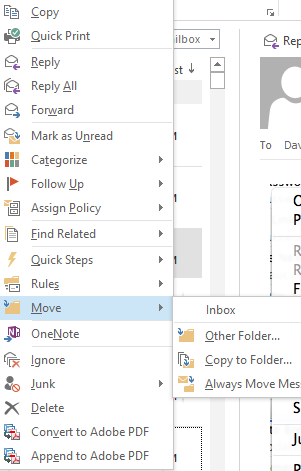
- Once you select "Other Folder..." or "Copy to Folder.." a new window will open displaying email folders. Select the folder you wish to copy/move the emails to and click "OK" when finished.