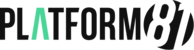- From the Start Menu, select Control Panel.
- Click User Accounts.
- Search for Mail if you don't see it on the page. Click Mail.
- Click Show Profiles.
- Click Add.
- Enter a name for the profile, and then click OK.
- On the Auto Account Setup page, enter the following:
Field What to enter... Your Name Enter your first and last name. E-mail Address Enter your email address. Password and Retype Password Enter your password - Click Next.
- Once Outlook is done configuring your account, click Finish
All our accounts are setup to autodiscover server paths so should setup automatically for you.
Setup Hosted Exchange emails in Office 2013 Print
Modified on: Fri, 10 Feb, 2017 at 3:54 PM
Did you find it helpful? Yes No
Send feedbackSorry we couldn't be helpful. Help us improve this article with your feedback.