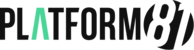You can set up your Office 365 email address in Outlook 2010, but it's a little bit tricky to do yourself. We recommend that you use the Outlook Setup Assistant, to automatically set up Office 365 with your version of Outlook.
However, if you want to do it yourself, read on! You need to install a patch, to allow Outlook 2010 to work with Office 365 email.
- Go to the Microsoft© Download Center.
- Under Office 365 Desktop Setup Tool for Office 2010 and Office 2007, click Download.
- Click Save file.
- Open the
.exefile that downloads. - In the Microsoft Office 365 desktop setup window that appears, log in with your Office 365 email address and password.
- Click Continue, then click I accept.
- When the updates have completed, click Finish.
- Now, you can set up Outlook 2010, with your Office 365 email. On your computer, open the Start Menu.
- Select Control Panel.
- In the top right search box, enter Mail.
- Click Mail (32-bit).
- Click Show Profiles.
- Click Add.
- Enter a name for the profile.
- Click OK.
- On the Auto Account Setup page, enter the following:
Field Enter Your Name Enter your first and last name. E-mail Address Enter your Office 365 email address. Password Enter the password you created for your email account. Retype Password Enter your password, again. - Click Next.
- Once Outlook is done configuring your account, click Finish